2 min read
Rates
Available onAvailabilityBooking
Add rates
Rates are configured in a so called Configuration. You can have multiple Configurations. For example, one for every season. You can apply Configurations on the calendar.
- Click on Rental units.
- Open a rental.
- Click on the Pricing & Availability tab.
- Create a new or edit an existing Configuration.
- Specify the rates.
- You can click on + Row to specify the rates for any other amount of guests.
- Click on 'Submit'. The Configuration is now saved.
- Now simple click & drag on the calendar to apply the Configuration to the selected days.
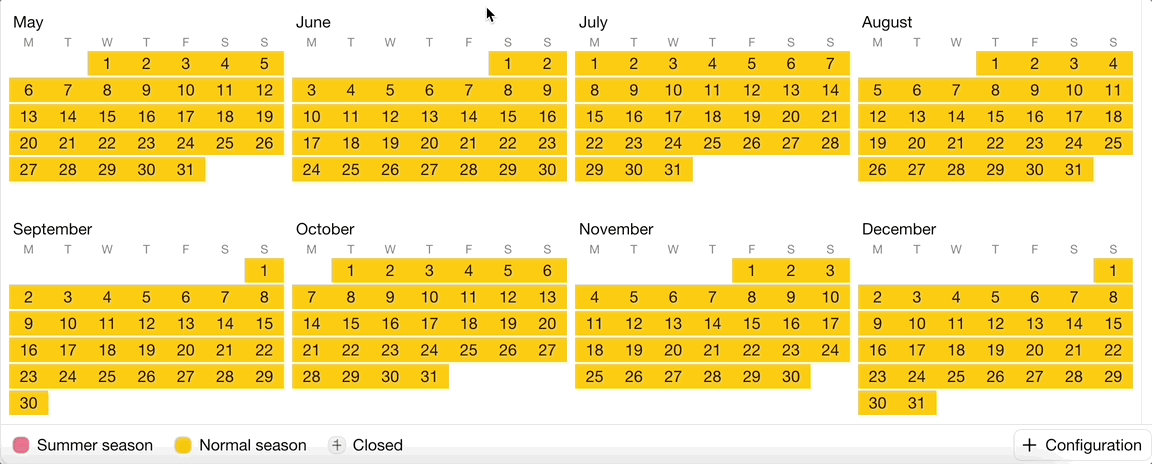
Add a last-minute rate (Booking)
Add a discount (or increase) for people who book last-minute.
- Click on Rental units.
- Open a rental.
- Click on the Rates & Availability tab.
- Create a new or edit an existing Configuration.
- Find the Last-minutes rates label and click on Specify
- Specify the last-minute rate.
- The + means an absolute amount, the % means a percentage
- You can click on + Row to specify extra last-minute rates for any other number of nights or days.
The percentage is not the discount percentage, but the percentage of the normal price. If you want to give a discount of 20%, you simply add 80% in this field.
Add an early-bird rate (Booking)
Add a discount (or increase) for people who book long in advance.
- Click on Rental units.
- Open a rental.
- Click on the Rates & Availability tab.
- Create a new or edit an existing Configuration.
- Find the Early-bird rates label and click on Specify
- Specify the early-minute rate.
- The + means an absolute amount, the % means a percentage
- You can click on + Row to specify extra early-bird rates for any other number of nights or days.
The percentage is not the discount percentage, but the percentage of the normal price. If you want to give a discount of 20%, you simply add 80% in this field.
Add a long-rent rate (Booking)
Add a discount (or increase) for people who book long in advance.
- Click on Rental units.
- Open a rental.
- Click on the Rates & Availability tab.
- Create a new or edit an existing Configuration.
- Find the Long-rent rates label and click on Specify
- Specify the long-rent rate.
- The + means an absolute amount, the % means a percentage
- You can click on + Row to specify extra long-rent rates for any other number of nights or days.
The percentage is not the discount percentage, but the percentage of the normal price. If you want to give a discount of 20%, you simply add 80% in this field.
Additional rates in the booking form (Booking)
You can add more rates via the booking form. For example, charge $10 per night when people bring a dog. Or charge a tourist tax per guest per night. Or charge a cleaning fee per booking. Learn everything about the forms.
Last modified April 17, 2024