Create a widget
If you want to embed a calendar on your own website, you need to create a widget. You can create a widget under Channels. Creating widgets is free. We don't charge for widgets. You can create and use as many widgets as you like.
Create a widget
Click on Channels.
Click on + New channel.
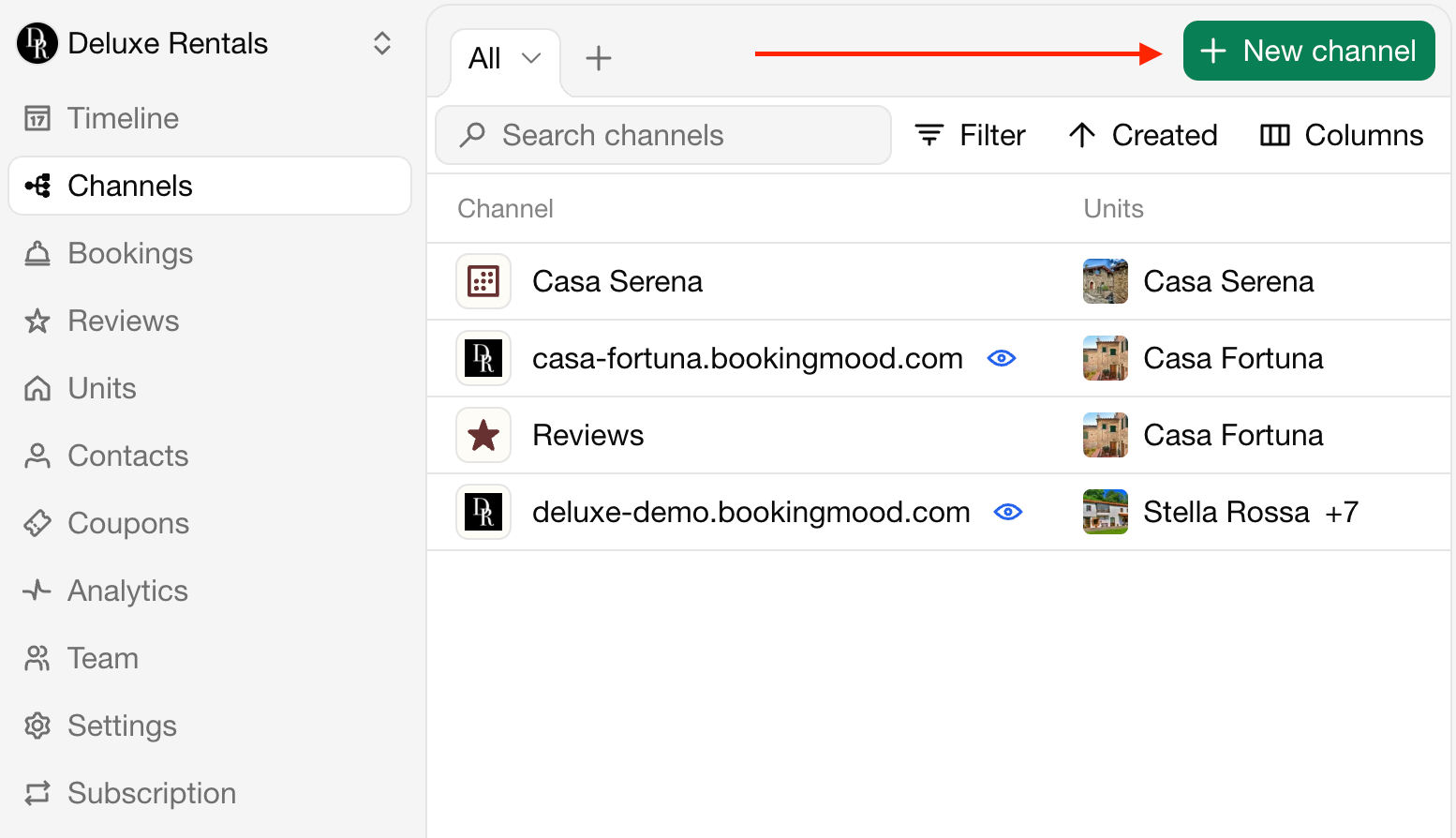
You will see a few items to choose from
Calendar: Calendar of a single rental unit.
Timeline: Overview of multiple rental units.
Inventory: Calendar that shows the number of available rooms or spots that are left.
Search: Search bar that can be used to find and book available rentals.
Catalog website: Website to showcase multiple units.
Single-unit website: Website to showcase a single unit.
Google Vacation Rentals: Channel to add units to Google.
Review widget: Show reviews.
Pricing widget: Show the pricing of a unit.
Embed
Click on the Embed button.
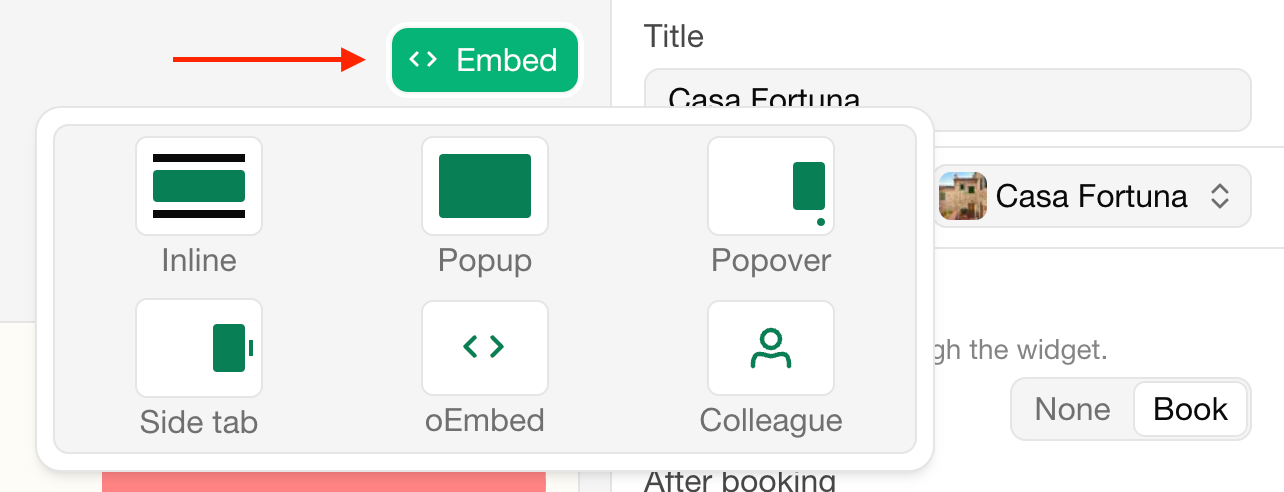
On this page you will find the embed code you need to embed the widget on your own website.
Inline: Embed the calendar directly into your website.
Popup: A button that opens the calendar in a popup.
Popover: A floating button on the right bottom the that opens the calendar in a modal. See a demo!
Side tab: A floating button on the right middle the that opens the calendar in a modal.
oEmbed: A direct link to the widget. Also supported by several website builders for embedding.
Colleague: Send instructions to a colleague.
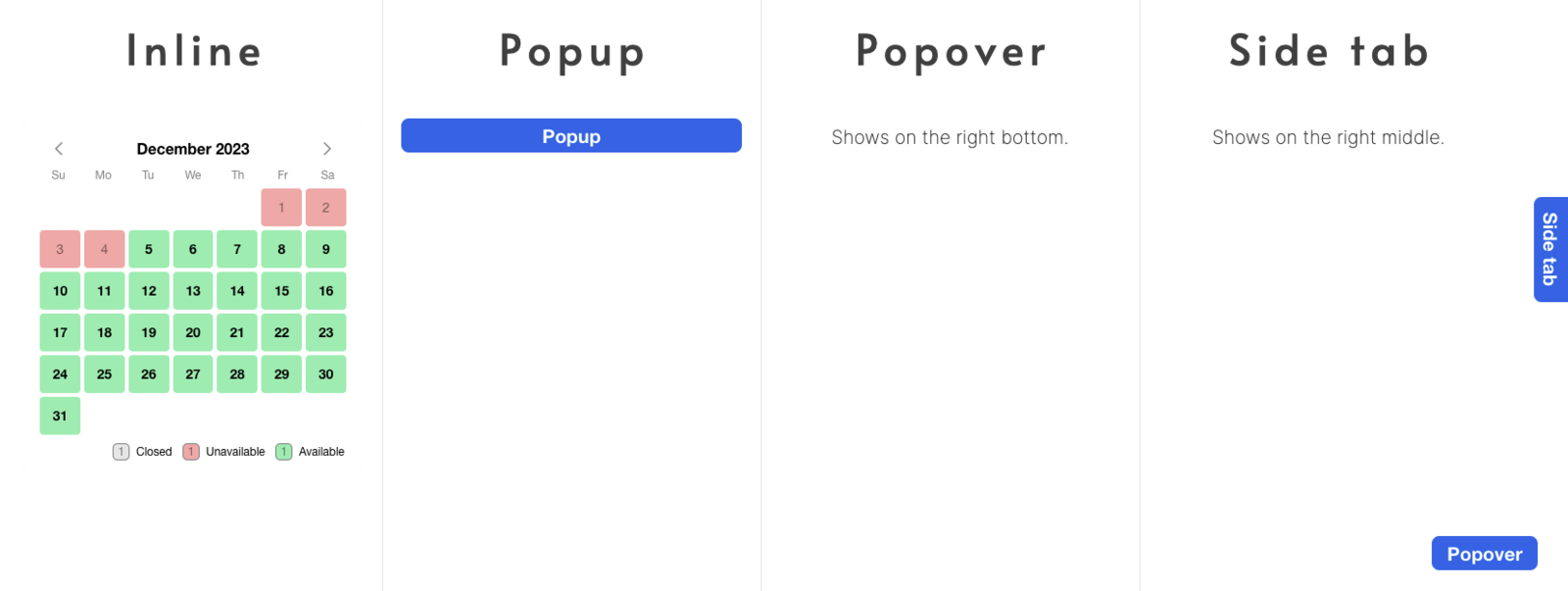
Embed tutorials
For almost every CMS and website builder, we created step-by-step tutorials to learn how to add a Bookingmood widget to your website.