WordPress
You can embed calendars from Bookingmood in WordPress.
Create a widget
You will need to create a widget in Bookingmood first. Learn how to create it here: Creating a widget and embed code
You must copy the oEmbed link that the widgets provides you
Install the Bookingmood WordPress plugin
Add the plugin to your WordPress site: https://wordpress.org/plugins/bookingmood/
Option 1: Embed via a 'block'
Open the page where you want the widget to be embedded
Click on the + icon to add a so called 'block' in WordPress
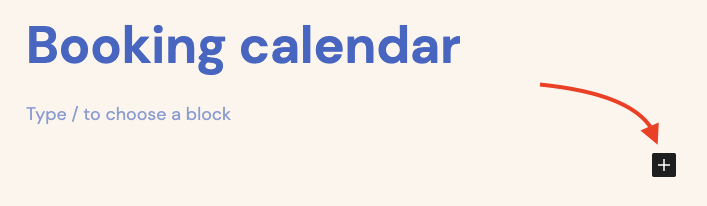
Click on Embed
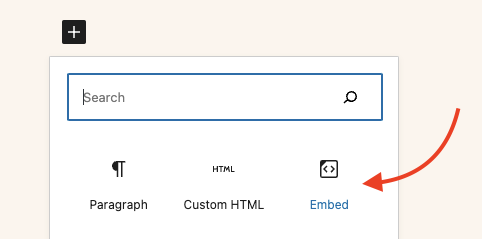
Paste the oEmbed link from step 2
Save
🎉 You're done and everything is set! Changes you make to your calendar will automatically reflect on your website.
Option 2: Embed via 'Add Media'
Open the page where you want the widget to be embedded
Click on the 'Add Media' button
Click on 'Insert from URL'
Paste the oEmbed link from step 2
Click on 'Insert into page'
🎉 You're done and everything is set! Changes you make to your calendar will automatically reflect on your website.